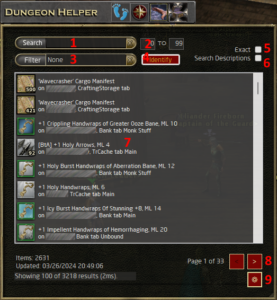Trove
Dungeon and Dragons Online’s only inventory management system.
Tracks:
- Inventory, including inside bags
- Bank (It’s Back!) only gets them on a per-page basis, so get clicking!
- Tr Cache (New!)
- Shared Bank (New!)
- Crafting Storage (New!)
Features:
- Lots of new filter options (ever wanted to know if you own an artifact? Or a double-augment slot item? Items with filled slots?)
- Detailed item descriptions, with effects (New!). Just hover over it! (Yes, it isn’t pretty)
Trove Search UI Explanation:
- Search bar: just start typing and it starts filtering, Live!
- Level Filters: yes, 99 is really high, but we’re not wasting time here
- Filter: Lots of different filters, applies in addition to the search-bar
- Identify Button: Identifies all items in your inventory that aren’t identified
- This button will automatically open the examine window and start cycling through your unidentified items (be prepared for that). If you want it to stop, just click it again to Cancel.
- If it doesn’t do anything (Stays ‘Identify’… then you probably have nothing in your inventory that needs work)
- Simply hovering over an item will show the examine box, which effectively identifies the item.
- Exact: You don’t have to put words in order in the Search bar by default, but if you want them in the exact order you typed? Just hit this checkbox!
- Search Descriptions: You know that fluff-text at the bottom of items? Or the description of what an effect on your weapons do? Ever want to search that? This is the checkbox for you!
- Search results window
- Clicking on something in the list, if it’s in your current inventory, actually selects it in-game!
- Can’t find that cool remove curse potion in your inventory? Search for it here, select it, then carefully alt-tab back to the DDO client window and press the ‘Use’ button (typically ‘E’) and viola!
- Clicking on something in the list, if it’s in your current inventory, actually selects it in-game!
- Page selection. For when you have hoards of items: The reason you’re using Trove!
- Settings: See next Section
Trove Settings UI Explanation:
- Account Filter: Lets you include/exclude Accounts from your Trove Searching.
- Each line is 1 account.
- The Hash in brackets is the start of your internal account id.
- This might be helpful if you need to delete an accounts data.
- To be helpful, Characters names from that account are listed in semi-arbitrary order.
- Open Local Inventory Folder: For when you want to clear it out?
- Export CSV (New!): You asked for it, now you have it!